BullseyeCoverage
The license manager is optional. It is provided for organizations that have a strict policy that the number of simultaneous users never exceed the number of users specified by your license, or where estimating the number of simultaneous users is not feasible. If your network file system is not completely reliable or performs slowly, using the license manager may impede usage of the product. Therefore, you may manage license utilization based on an estimate of the number of simultaneous users, rather than using the license manager.
The license manager limits the number of simultaneous users to the number allowed by your license. After the license manager grants all available user licenses, subsequent requesters wait until a license is released. The license manager consumes one user license for the duration of each BullseyeCoverage program. The license manager does not apply to executables instrumented with BullseyeCoverage, only to the programs supplied with BullseyeCoverage. In all other cases, BullseyeCoverage programs acquire a license when they start and release the license when they terminate, regardless of whether coverage build is enabled. Note that the Coverage Browser consumes a license even if it is idle. However, if all licenses are busy, cov01 and covlmgr proceed without acquiring a license. This exception allows you to disable coverage build and to monitor the license manager, even when all licenses are busy.
If a BullseyeCoverage program holding a license is killed and therefore does not release the license, that license remains unavailable for 10 minutes, after which it is automatically released.
You can use the license manager with an evaluation license. The license manager cannot be used with an unlimited license.
BullseyeCoverage stores information about the licenses currently in use in a file, called the license manager file. This file must be accessible to all users for reading and writing. The license manager file is located on a network file server. The network file server must support file locking. The license manager file is updated directly by the BullseyeCoverage programs each time they run. There is no server process to configure or start.
You can manage licenses for BullseyeCoverage running on different operating systems all with the same license manager file or with separate license manager files, or in any combination. The key requirement is that all users on the same operating system use the same license manager file.
Only the license administrator should create the license manager file.
The license administrator can require that all users use the license manager file by distributing to them only the path to the license manager file and keeping license keys secret.
The setup program displays a page titled License where
you can enter either a license key, the path of an existing license file,
or both.
The license administrator can also create the license manager file when
specifying both.
After installation, you can verify the license manager file contents with the
Coverage Browser command
Help About or with the command covlmgr --status.
To stop using the license manager, re-run setup and enter an empty path
in the License page.
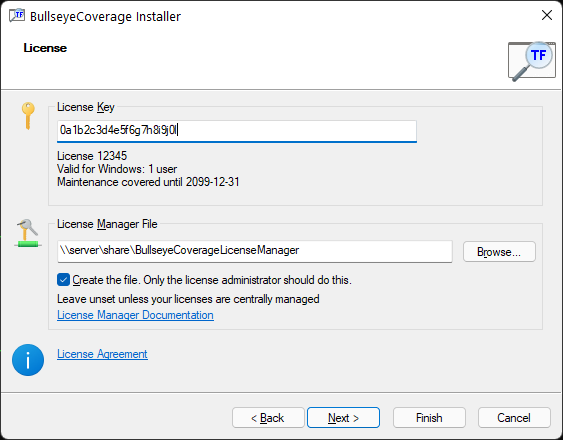
Example: creating a new license manager file
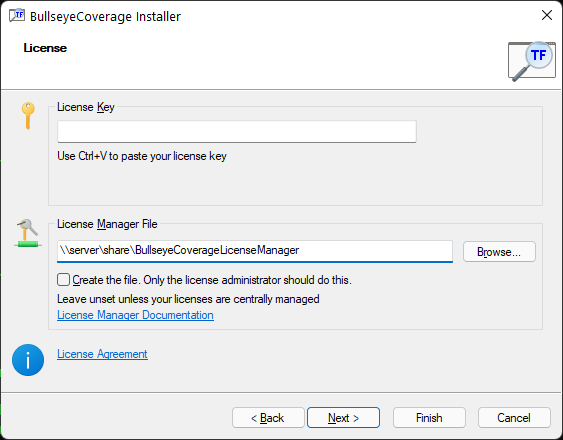
Example: using an existing license manager file
The install program,
which is the first installation step,
accepts several options to configure the license manager:
Usage: install options
|
|
--create path
| Create license manager file path
|
--help
| Show this message
|
--key string
| Use license key string
|
--prefix dir
| Install to directory dir
|
--use path
| Use license manager file path
|
Use option --key if you were given a license key.
You do not need to specify --key if you have an existing license manager file
containing a license you wish to use.
Options --create and --use specify that the BullseyeCoverage
installation should use the license manager.
If the license manager file does not yet exist, use option --create,
otherwise use --use.
The install program records the path in
$HOME/.BullseyeCoverage for subsequent access by
BullseyeCoverage programs.
For example, to create the license manager file:
./install --key xltxbYYJXzgnTYqLPLckjN84W1jJ7c8o65Z5UtWtwbdf --create /server/BullseyeCoverageLicenseManager
For example, to use the license manager file:
./install --use /server/BullseyeCoverageLicenseManager
After installation, you can verify the license manager file contents with the command below.
covlmgr --status
To stop using the license manager, re-run install
specifying neither --create nor --use.
If you do not run the install program because you are
running a shared installation, set environment variable
COVLM to the path of the license manager file.
If your organization owns multiple licenses purchased at different
times, you can share them all among many users.
To share multiple licenses, add each license key to your license manager
file with covlmgr --add key.
For example on Windows, follow these steps.
License page appears, enter your first license key.
covlmgr --add key for each of your remaining license keys.
For example on Unix-like systems, follow these steps.
install --create path --key key,
specifying your first license key
covlmgr --add key for each of your remaining license keys.
When you purchase an additional license or an update, you will receive a
new license key.
The license administrator should update the license manager file with covlmgr --add key,
or by performing an installation using the existing license manager file and the new key.
It is recommended to download the latest release of BullseyeCoverage at
this time if you have not done so recently.
You can determine some basic license manager utilization information
with either covlmgr --status or the
Coverage Browser command Help About.
Specifically, you can determine:
You can reset the status information with covlmgr --clear.
The license manager has security features that prevent copying the license manager file. To relocate the file, recreate the file at the new location. For example:
covlmgr --file newPath --create covlmgr --file newPath --add key1 covlmgr --file newPath --add key2 …
After recreating the license manager file, each client should change their path setting for the file. For example,
covlmgr --file newPath --use
When new features are added to the license manager, the file format is updated. BullseyeCoverage creates a license manager file in the newest format known to that software release. The format of an existing license manager file never changes. This is to maintain compatibility among different software versions in use within a group. If you wish to update the file format, you must recreate the file.
To determine the current file version, use the Coverage Browser command
Help About, or covlmgr --status.
| File Version | Software Version | Date | Changes |
|---|---|---|---|
| 1 | 6.1.0 | Nov 2002 | |
| 2 | 6.6.14 | Jul 2003 | status contains list of waiting users, total wait minutes, and peak users waiting |
| 3 | 6.8.0 | May 2004 | key encryption, licenses issued first-in-first-out rather than random order |
| 4 | 7.5.13 | Nov 2005 | bug fix for multiple platforms in one file |
| 5 | 7.8.19 | Jan 2008 | encrypted binary format, prevent using copied file |
| 6 | 7.14.19 | Sep 2010 | support for new license key format |
| 7 | 8.15.12 | Jan 2019 | support for new license key format |
Updated: 26 Aug 2025
Copyright © Bullseye Testing Technology. All Rights Reserved.