BullseyeCoverage
This information applies to Microchip MPLAB X IDE with the XC16 and XC32 compilers. The XC8 compiler is not supported.
PATH environment variable with first entry C:\Program Files\BullseyeCoverage\bin,
second entry your compiler toolchain bin directory,
and then everything else following.
Tools Options.
Embedded: Build Tools.
Add button, select C:\Program Files\BullseyeCoverage\bin directory and press OK.
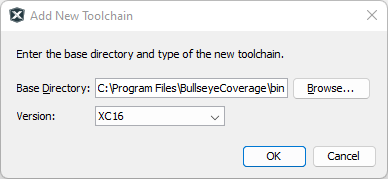
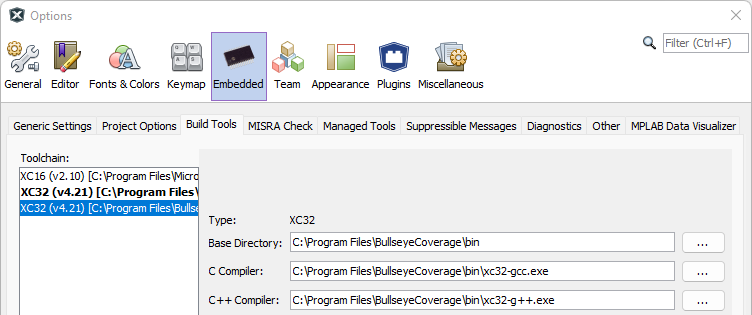
OK to dismiss Options.
File Project Properties.
Compiler Toolchain, select the entry containing BullseyeCoverage\bin.
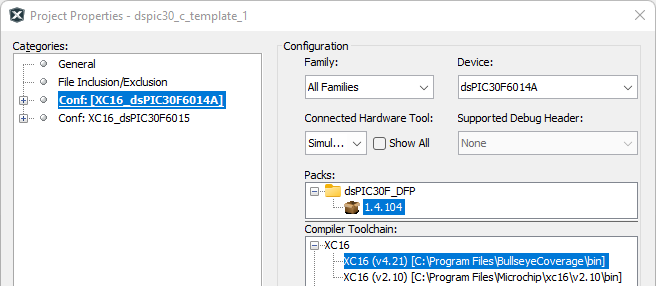
By default, BullseyeCoverage automatically compiles and adds the run-time library
run/libcov-printf.c to compiler invocations that link an executable.
This source implements the small footprint configuration.
You can override this behavior by one of the alternatives below.
libcov-,
for example libcov-userDefined.a
--lib
The source run/libcov-printf.c writes the data to the standard output,
which appears in the UART Output window when using the simulator.
Follow the steps below To enable the UART.
Project Properties
Simulator
Option categories, select Uart IO Options
Enable Uart IO
Add a call to cov_dumpData into your program.
#if _BullseyeCoverage
cov_dumpData();
#endif
The output file BullseyeCoverage.data-1 is written with the printf function to the UART Output window.
Copy the text from the UART Output window as described there and put it into a file named BullseyeCoverage.data-1.
Run the covpost command to transfer the data to the coverage file.
C:\> covpost BullseyeCoverage.data-1
Updated: 7 Sep 2023
Copyright © Bullseye Testing Technology. All Rights Reserved.