BullseyeCoverage
The BullseyeCoverage installer automatically integrates with all supported versions of Visual Studio that are installed for the current user.
The compiler wrapper is BullseyeCoverage\bin\cl.exe and
the linker wrapper is BullseyeCoverage\bin\link.exe.
If these files do not exist,
run the BullseyeCoverage Browser,
use the menu command Tools Options
and enable your Microsoft Visual Studio version.
It is recommended to launch Visual Studio at least once before installing BullseyeCoverage.
Otherwise,
integration of the Visual Studio Tools menu may fail.
Enabling integration for Visual Studio adds the BullseyeCoverage\bin to the front of the Executable Directories setting.
The modified Executable Directories setting is stored in files named
%LOCALAPPDATA%\Microsoft\MSBuild\MSBuildToolsVersion\Microsoft.Common.targets\ImportAfter\BullseyeCoverage.targets.
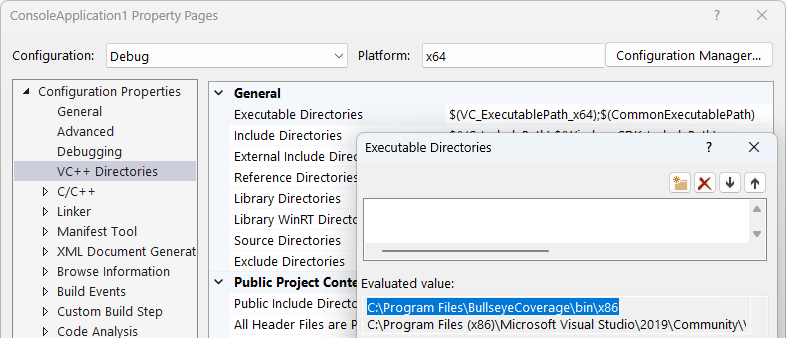
The BullseyeCoverage integration adds a command into the Microsoft
Visual Studio Tools menu to enable and disable coverage build.
After enabling or disabling coverage build,
rebuild your project using command
Build Rebuild.
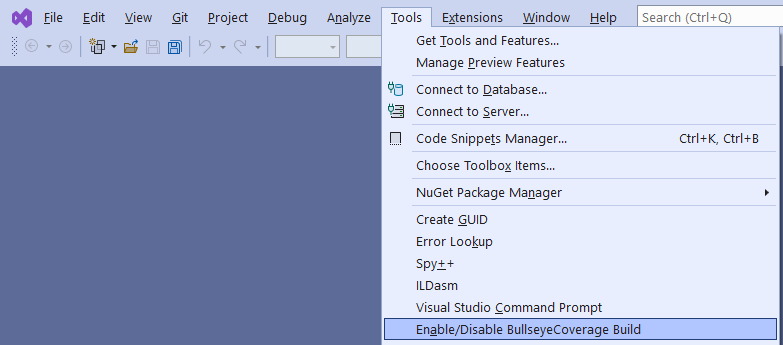
With Visual Studio 2010 Express, use the menu command Tools Settings Expert Settings prior to installing BullseyeCoverage.
If you already installed BullseyeCoverage before making this change, install BullseyeCoverage again.
If you do not see the BullseyeCoverage menu entry,
you can make this change manually using the Visual Studio menu command Tools External Tools.
The settings should appear as shown in the image below.
The Command setting is c:\Program Files\BullseyeCoverage\bin\CoverageBrowser.exe.
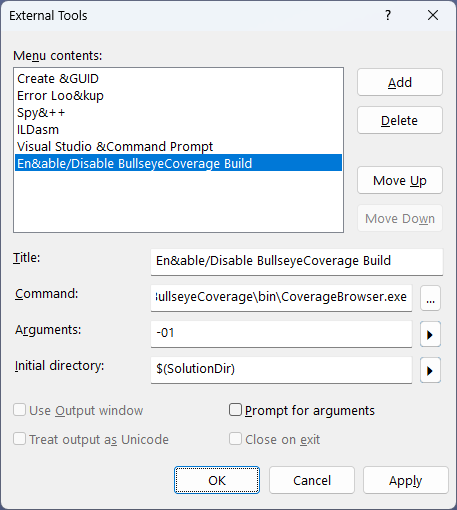
For Visual Studio 2017 and later, External Tools are stored in the files named below.
%LOCALAPPDATA%\Microsoft\VisualStudio\*\Settings\CurrentSettings.vssettings
(Visual Studio 2017 15.3 and later)
%USERPROFILE%\Documents\Visual Studio *\Settings\CurrentSettings.vssettings
(Visual Studio 2017 15.0 to 15.2)
For Visual Studio 2015 and earlier,
External Tools are stored in the registry at HKEY_CURRENT_USER\Software\Microsoft\VisualStudio\version\External Tools.
The BullseyeCoverage integration modifies the files listed below to add the BullseyeCoverage\bin directory to the PATH setting, if permissions allow.
Microsoft Visual Studio\Common7\Tools\VsDevCmd.bat Microsoft Visual Studio\Common7\Tools\vsdevcmd\ext\vcvars.bat Microsoft Visual Studio\Common7\Tools\vsvars32.bat Microsoft Visual Studio\VC\bin\*\vcvars*.bat Microsoft Visual Studio\VC\bin\vcvars*.bat
Launch Visual Studio at least once before installing BullseyeCoverage.
The installer adds the BullseyeCoverage\bin to the top of the
Executable Directories setting.
If you find that coverage build does not take effect,
you can verify this setting using the Visual Studio menu command Tools Options
then navigate to the VC++ Directories settings in the image below.
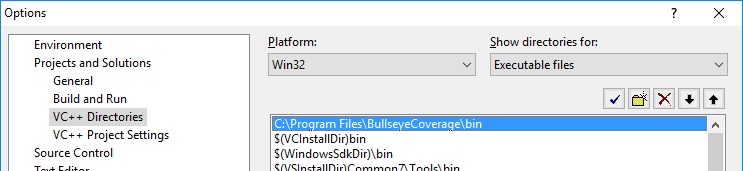
The Executable Directories setting is stored in files named
%LOCALAPPDATA%\Microsoft\VisualStudio\*\VCComponents.dat.
The BullseyeCoverage installer inserts a command into the Microsoft
Visual Studio Tools menu to enable and disable coverage build.
After enabling or disabling coverage build,
rebuild your project using command
Build Rebuild.
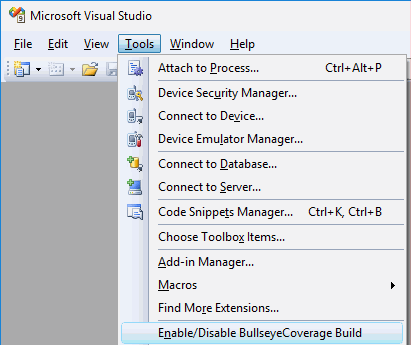
If you do not see this menu entry,
you can verify this change using the Visual Studio menu command Tools External Tools.
The settings should appear as shown in the image below.
The Command setting is c:\Program Files\BullseyeCoverage\bin\CoverageBrowser.exe.
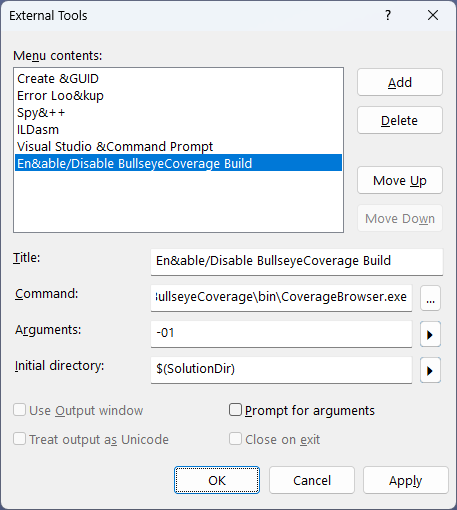
External Tools are stored in the registry at HKEY_CURRENT_USER\Software\Microsoft\VisualStudio\version\External Tools.
The BullseyeCoverage integration modifies the files listed below to add the BullseyeCoverage\bin directory to the PATH setting, if permissions allow.
Microsoft Visual Studio\Common7\Tools\vsvars32.bat Microsoft Visual Studio\VC\bin\amd64\vcvarsamd64.bat Microsoft Visual Studio\VC\bin\vcvars32.bat Microsoft Visual Studio\VC\bin\x86_amd64\vcvarsx86_amd64.bat
You can build with BullseyeCoverage from the command prompt just as you normally do.
Enable coverage build with the command cov01 -1 before building.
If you build with devenv or msbuild,
you must have the BullseyeCoverage/bin in the Visual Studio Executable Directories as described above.
Updated: 26 Aug 2025
Copyright © Bullseye Testing Technology. All Rights Reserved.