BullseyeCoverage
Follow these steps to configure your project.
Project Properties.
Build.
ARM Compiler.
Command setting to insert covc -i at the beginning.
ARM Linker.
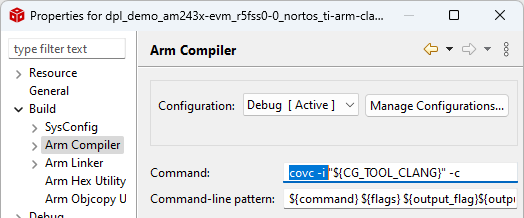
Enable coverage build
and then rebuild your project using the IDE menu command Project Rebuild Project.
By default, BullseyeCoverage automatically compiles and adds the run-time library
run/libcov-ti.c to compiler invocations that link an executable.
This source implements the small footprint configuration.
You can override this behavior by
including in your link command your own run-time library named with the prefix libcov-,
for example libcov-userDefined.a.
The covc option --lib cannot be used with the TI compiler.
Add a call to cov_dumpData into your program.
When using the Code Composer Studio simulator, the data file appears in the configuration directory,
for example Debug\BullseyeCoverage.data-1.
#if _BullseyeCoverage
cov_dumpData();
#endif
The BullseyeCoverage run-time source file for TI Code Composer,
BullseyeCoverage/run/libcov-ti.c,
calls the low level POSIX-style functions provided in the TI Code Composer run-time.
When running under the debugger, these operations are performed according to the host's operating system.
BullseyeCoverage run-time error messages are written to standard error.
After starting the debugger, use the command View Console so
that you can see any error messages that might occur.
Updated: 6 Nov 2024
Copyright © Bullseye Testing Technology. All Rights Reserved.